Texts Files
Edit
texts in a single language
Translate
texts into other languages
See also: Working With Texts, Text
Control, Messages Programming, System
Texts
Introduction
See Working with Texts for a discussion on texts in general, including the Texts entity files described in this document.
A Texts file is a collection of individual texts that can be shared between one or more forms. These texts are in addition to the pool of local texts that exists within each form or component. A Texts file can be thought of as a sharable extension to these local texts.
A Texts file is created by right-clicking anywhere in the designer tree and selection New > Texts.
Unlike local texts, these texts cannot be maintained by double clicking wherever they appear in the WYSIWYG View or via control properties within a form editor.
Texts Editor
This panel works in two modes depending on which tab is selected:
Edit texts in a single language
The language dropdown can be used to set the required language. You can then edit the texts by typing in the tabular display or by clicking the Ö button to the right of each text. You can also indicate whether a text contains HTML - see HTML Content for further information.
The id of each text can be changed by double clicking in the Id column.
New texts can be added by using the keyboard up/down keys or
by clicking on the ![]() †icon. If you are adding texts to be used as
messages, itís a good idea to separate these from the other texts using a
common prefix such as Msg e.g. Msg1, Msg2, Msg3 etc. You can
then quickly navigate to all message texts when a list of all available texts
is displayed as a dropdown in the script editor.
†icon. If you are adding texts to be used as
messages, itís a good idea to separate these from the other texts using a
common prefix such as Msg e.g. Msg1, Msg2, Msg3 etc. You can
then quickly navigate to all message texts when a list of all available texts
is displayed as a dropdown in the script editor.
Texts can be copied/pasted between the Texts files described here and local texts within a form/component by selecting the texts by clicking on the Id column of each text then right clicking to select copy, cut or paste.
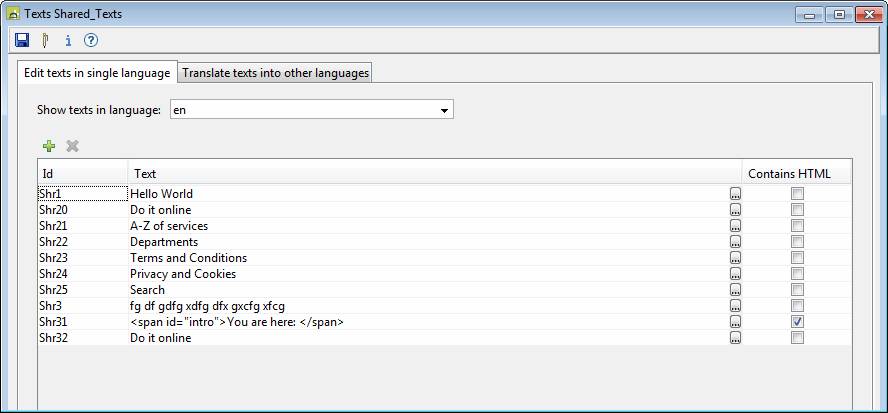
Translate texts into other languages
This panel displays the texts for two languages side by side. Select the from and to languages using the dropdowns. The size of the text entry boxes can be adjusted by dragging the separator lines.
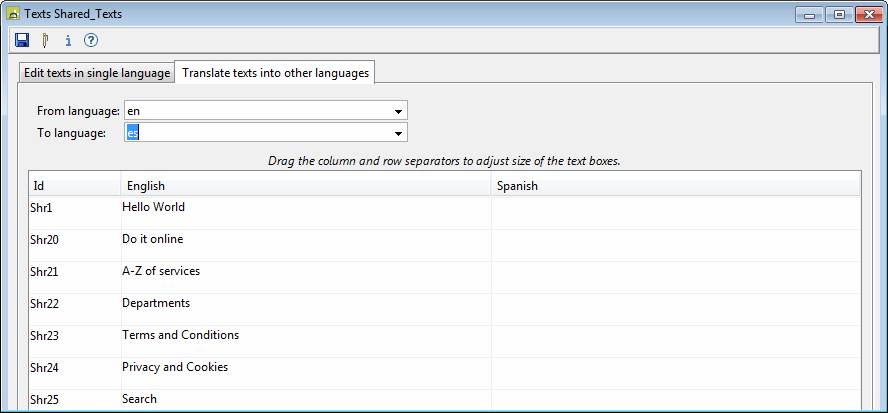
HTML Content
WARNING: the system renders a page as XHTML in the WYSIWYG View, and not all HTML content is considered valid within the XHTML standard. This can sometimes cause unexpected results when HTML content is added to a page. Click here for further information.